Google My Maps is an excellent web tool for creating and customizing maps. Since its integration with Google Drive, users now are able to instantly create, manage and share their maps right from their Drive accounts. My Maps offer a wide variety of interesting features that makes map creation even for beginner users a very easy endeavour. Some of these features include the ability to search for and add places to your map, draw lines and shapes to illustrate geographic locations or give guidance, add colours, markers, icons and labels to your maps, create layers to group various parts of your map many more.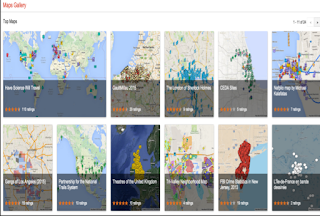
As a teacher, you can use My Maps for a variety of educational purposes from giving directions to students and parents for next field trip to organizing virtual trips to world museums and art exhibition. To help you learn more about how to use My Maps, we curated for you these excellent resources from Google My Maps help page. Clicking on any title will take you to the page where you can learn more about it.
1- Create or open a map
This guide walks you through the process of creating a new map. It also explains how to find and open an existing map.
2- Add photos and more to your map
This one shows you how to add and edit extra information on your map.
3- Create Custom icons
This shows you how to add your own icons for map placemarks.
4- Add places and search results
‘Save and map important places by searching for locations or drawing them directly on the map.’
5- Import info to your map
This shows you how to import different geographical data into your map.
6- Organize map content with layers
This one explains how to ‘use layers to organize your places, lines, and shapes and control the ways you see different kinds of information.’
7- Style and label map content
This is how to style your map using different colours.
8- Measure distance and area
‘With My Maps, you can measure the distance of a line or the area within a shape.’
9- Manage your maps in Google Drive
Here is how to use ‘Drive's features to manage your maps along with your Google Docs, Sheets, and Slides.’
10- Export a map
This one shows you how to export and download an entire map or just some information on it.
11- Share your map
Learn how to share your map with others or a mao someone shared with you
12- Embed a map
This is how to embed your map or a map shared with you on your website or blog using a generated HTML code.
13- Print a map
This guide shows you ow to ‘print both maps you create or those shared with you—even maps embedded on websites.’
First appeared here